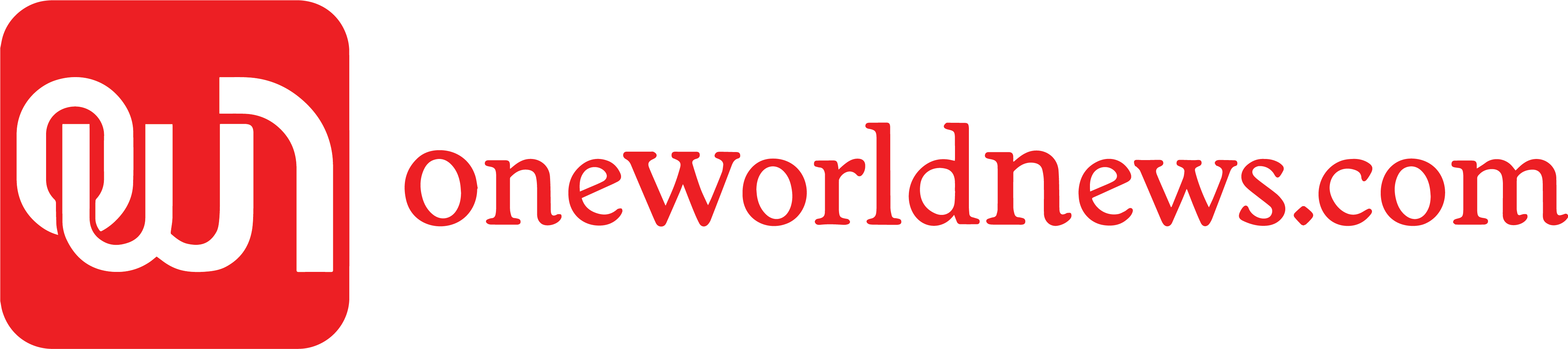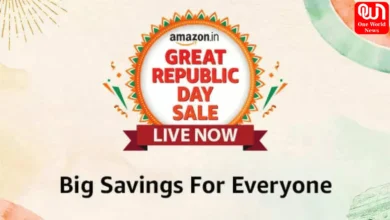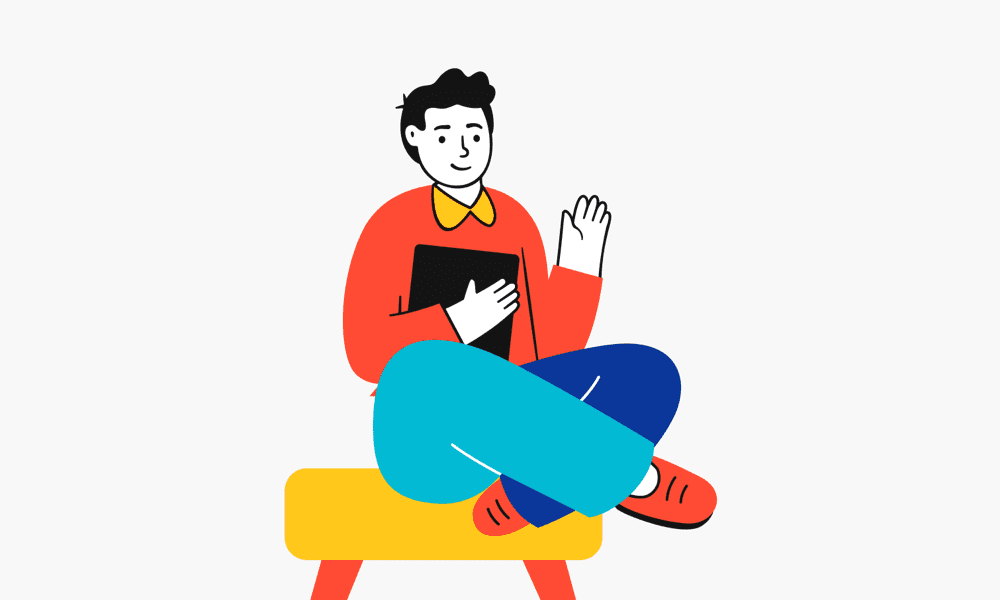“Optimize Your iPhone Storage: 7 Effective Ways to Free Up Space”

In our fast-paced digital world, iPhones have become an integral part of our daily lives, serving as our go-to devices for communication, entertainment, and productivity. However, the more we use our iPhones, the more storage space we consume. Fortunately, there are several effective ways to free up space on your iPhone and optimize its performance. In this article, we’ll explore seven practical methods to declutter and maximize your iPhone storage.
Read more: Realme 12 Pro+ to launch in India with Snapdragon 7s Gen 2 chipset
1: “Manage Your Photos and Videos: Managing your photos and videos is one of the main storage hogs on my iPhone. First, review your media library to free up space; delete irrelevant or unnecessary files. Also consider using iCloud Photo Library or other cloud-based storage solutions to securely store your photos and videos, while still allowing easy access right from the device. An option that would help to control local storage efficiently is enabling the “Optimize iPhone Storage” in Settings, which stores high-resolution photos and videos on the cloud.
2: Cache and Temporary Data: Clear App cache and data” With time, apps tend to hoard storage space with caches as well as temporary data. Regularly clear the cache and app data to reclaim this space. Go to Settings> General > [App Name]>Clear app data. Or you can uninstall and then install apps again which would help get rid of the built-up cache, leaving you with a clean slate in terms of storage.
3: “ Review and Manage Downloads”: Do you enjoy downloading music, podcasts or other media to listen offline? Well, these files can soon become an obstacle in your iPhone storage. Regularly check and handle your downloads to delete files you do not need any more. Services such as music streaming from Apple Music have the feature of removing songs which are not played often thereby ensuring that your storage is clean.
4: optimize imessage: Optimize iMessage Storage is a feature that helps you reduce the storage used by text messages, photos and videos shared through iMessage. You can set your iPhone to delete old messages automatically by navigating Settings à Messages ě Keep Messages, and selecting the period you want. Also, check your media attachments and remove any unwanted photos or videos in the Messages app to save storage space.
5: “Uninstall Unused Apps: Over time, your iPhone may be full of apps that you don’t use frequently. iOS offers a convenient feature called “Offload Unused Apps,” which automatically removes apps you haven’t used recently but retain their data. To enable this, go to Settings > General > iPhone Storage > Enable “Offload Unused Apps.” This way, you can maintain a clean and organized app library without sacrificing essential storage.
6: “Check and Manage Storage-Hungry Apps: Some apps could use up too much storage because of their huge documents, offline information, or cached files. Go to Settings > General > iPhone Storage to see these apps that are consuming a lot of storage. To free up important space, go through the list of programs and remove anything that isn’t needed. You may also uninstall apps if they are no longer needed.
7: “Utilize External Storage Options: If you frequently find yourself using up all of your iPhone’s storage, you might want to think about external storage solutions. Extra space for storing images, videos, and other things can be obtained with external drives or devices that are compatible with Lightning. Users who routinely take high-resolution images and movies with their iPhones or who work with large media files may find this option especially helpful.
We’re now on WhatsApp. Click to join.
In conclusion, you can free up important storage space on your iPhone and simplify it by putting these seven practical tips into practice. In addition to improving efficiency, routinely checking and managing your device’s storage guarantees that you have enough room for updates, new apps, and memories. Enjoy a smooth and effective iPhone experience with a little proactive management.
Like this post?
Register at One World News to never miss out on videos, celeb interviews, and best reads.