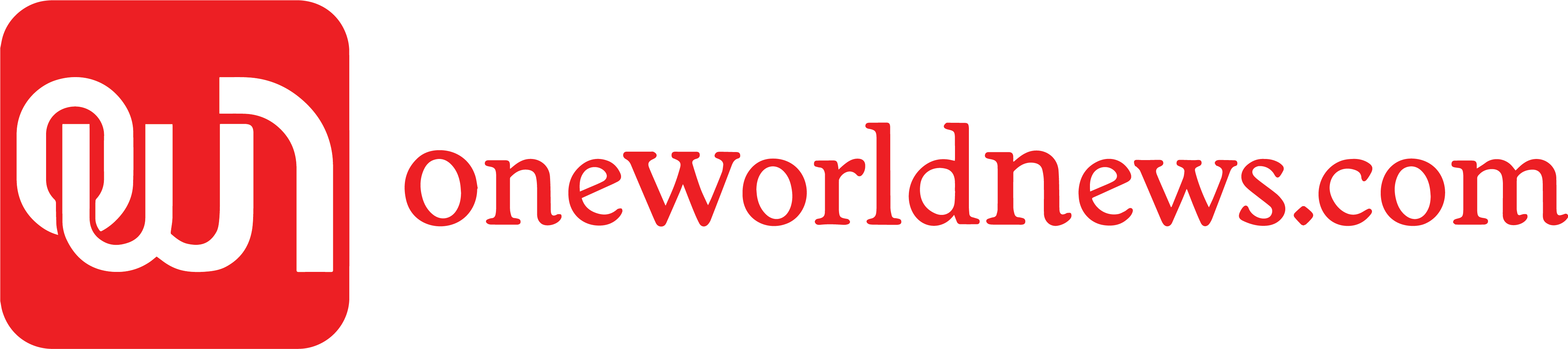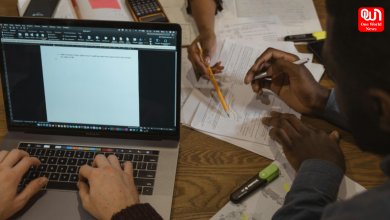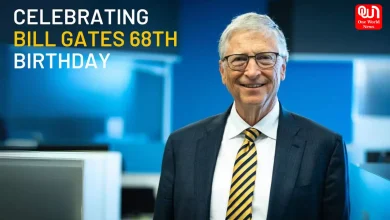Top 6 Easy Ways to Use an Image Downscaler for Smaller Files
Quickly downscale images to reduce file size and boost loading speed, all while maintaining visual quality-perfect for web use and sharing online.
Ever wait forever for a website image to load? That lag can quickly turn visitors away. Big image files slow down pages, eat up bandwidth, and frustrate users.
Whether it’s a blog, portfolio, or social media post, fast-loading images matter. But resizing them without ruining the quality seems tricky.
Luckily, there’s a simple solution that works like magic. With just a few smart methods, images can become lighter and faster to use.
Discover six easy ways to use a downsizer and get the perfect balance of speed and beauty. Keep on reading!
Use Online Tools for Quick Image Resizing
Online downscaling tools for images are great for making changes quickly and without having to install any software. These websites can be reached directly from your browser, which will save you time and space.
A lot of them have features like instant previews and the ability to drag and drop files. This means that changing the size of an image is easy and doesn’t require any technical knowledge.
Some websites that you can trust are TinyPNG, Image Resizer, and Compress JPEG. Most of these tools let you upload many files at once, which saves even more time. After the picture is uploaded and the size is chosen, the best version is downloaded automatically.
This easy method works great for people who run small businesses, like bloggers, marketers, or business owners. To get the best results, you should always preview the file before you download it completely.
Adjust Image Dimensions Before Uploading
You can keep files small by changing the size of images before you upload them. It’s simple to do this. A large number of people take pictures with high-resolution cameras or their phones.
Most of the time, these pictures are too big to use on the web or in emails. Cutting down on the file’s dimensions in the editing software will make it smaller right away.
You could also use an image that is 1200 pixels by 800 pixels instead of one that is 4000 pixels by 3000 pixels. We can see that this loads faster and still looks great on screens.
It depends on the device you have, but simple tools like Paint, Preview, or the Photos app can be used. Most of them let you change the size of the image by a certain number of pixels or a percentage. This routine that doesn’t seem important has a big effect.
Choose theRight File Format for Compression
The size of the image as well as its appearance are both impacted by the file format. Because they keep file sizes small, JPEGs are an excellent choice for photographs that contain a wide range of colors.
When it comes to graphics or images that require transparency, PNGs are superior. However, PNGs are typically larger than other formats.
When creating animated images, you might want to think about using GIFs or even WebP formats. WebP is a more recent format that compresses more efficiently than JPEG or PNG. When you select the appropriate format, you ensure that the images are clear and that the files are not too large.
A wide variety of editing tools makes it simple to save in a variety of formats. In order to select the best option, you should always compare the file size and quality side by side.
Use Desktop Software for More Control
Desktop image editors provide a greater number of available options for resizing images. Examples of powerful and versatile programs include Photoshop, GIMP, and IrfanView.
This gives users the ability to fine-tune the dimensions, compression level, and format of their files. You can reduce the size of a large number of images all at once by using batch processing. Large projects, such as product listings or website galleries, are perfect for this because of their versatility.
In addition, you have the ability to adjust the sharpness and color balance while you are resizing. The results that these tools produce are of a high quality, even though learning them may take some time.
Individuals who require images that are consistent and appear professional will find them to be an excellent choice. In addition, there are a lot of software options that are free and are compatible with basic computers.
Automate Image Resizing Using Website Plugins
When it comes to websites that are built on platforms such as WordPress or Shopify, plugins can perform the resizing without your intervention. Once an image is uploaded, these plugins will automatically reduce its size. Time is saved as a result, and the website continues to function without any problems.
Smush, ShortPixel, and EWWW Image Optimizer are a few examples of popular image optimization programs. The majority of the time, they come with additional features such as lazy loading or configuration conversion.
These extras result in an even greater increase in website speed. In addition, you have the ability to apply rules such as the maximum width or the compression rate.
By utilizing a plugin, you can ensure that every image is optimized without having to perform any manual labor. It is a solution that can be forgotten about, making it ideal for website owners who are constantly on the go.
Read More: How a Bitcoin Machine ATM Works for Instant Crypto Transactions
BalanceSize and Quality Using an Image Downscaler
Having a picture that is small and clear is important. You can do both if you have the right image downscaler.
These tools can reduce the size of pictures without making them fuzzy or pixelated. They know how to cut down on file size while keeping the quality of the image high.
The final image can be seen in a lot of downsizers before it is saved. So, you can change the compression until it works just right.
Too little or too much-either way, it looks bad or takes a long time to load. Try changing the size of the same picture in different places to get better. Then choose the one that loads the fastest and looks the best.
Simple Ways to Downscale Images for Better Performance
Making image files smaller doesn’t need to be hard or confusing. With these four easy ways, anyone can downscale photos and still keep them looking great.
Whether using online tools, desktop software, or automation plugins, the results are faster websites and happier users. The best part?
It takes just a few minutes to start. Choose the method that fits your workflow and see the improvement right away.
Smaller image files lead to smoother browsing, quicker uploads, and better sharing. Try these tips and simplify your digital content today.
Did you like this guide? Great! Please browse our website for more!
We’re now on WhatsApp. Click to join.
Like this post?
Register at One World News to never miss out on videos, celeb interviews, and best reads.